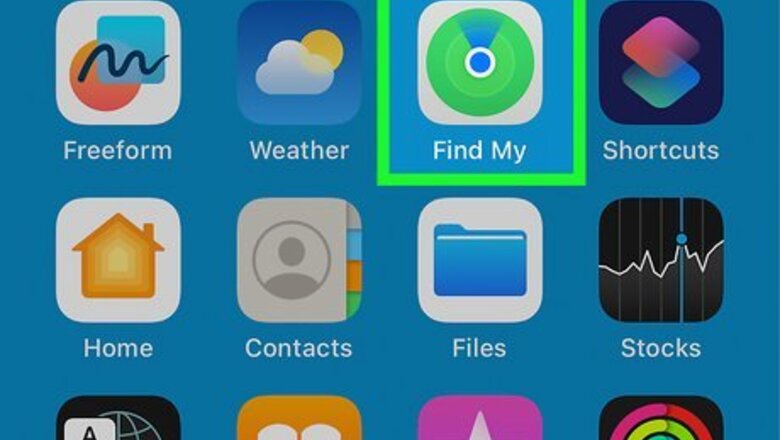
views
- You can share AirTags with family if they all have Apple IDs signed in to iCloud and have iCloud Keychain on.
- If you're invited to share an AirTag, you can accept or decline the invite in Find My.
- You can request to share an AirTag from someone in your Family Sharing group.
Inviting Others

Open the Find My app. You must have your AirTag already added to your Find My app. If it's not already added, make sure to set it up. You must also have two-factor authentication turned on for your Apple ID, and the other user must have an Apple ID that's signed in to iCloud. You can't share with a child account, and the owner and all borrowers must have iCloud Keychain turned on.
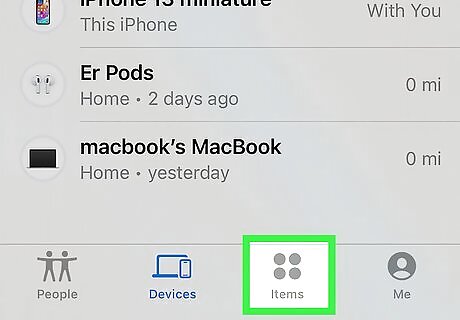
Select the Items tab and select the AirTag. Several options will appear for you to choose from.
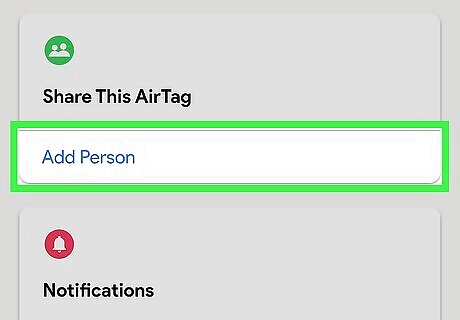
Tap Add Person. The button is below Share This AirTag on the screen.
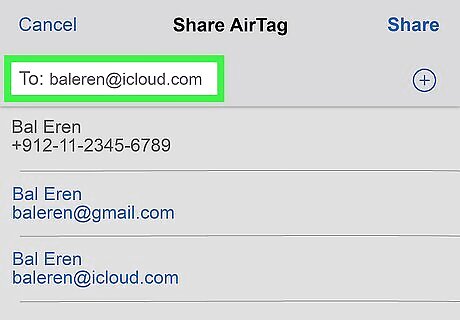
Enter the Apple ID of the person you want to share with. To add more people, tap the + button and enter each person's Apple ID(s).

Tap Share in the upper-right corner. All the people you invited to share the AirTag will appear on the item's main screen, as well as their invitation status. If someone accepts the invite, the [[Refresh-Airtag-Location|AirTag] will appear in their Find My app. If someone declines the invite, their name will be removed from the list.
Accepting or Rejecting Invites

Tap the share notification. If you've been invited to share an AirTag, you'll get a notification on your phone.

Select Add or Don't Add. If you accept (add), the AirTag will be added to your Find My items list. If you do not accept (don't add), your name will be removed from the invitation list on the sharer's phone.
Requesting a Share via Find My
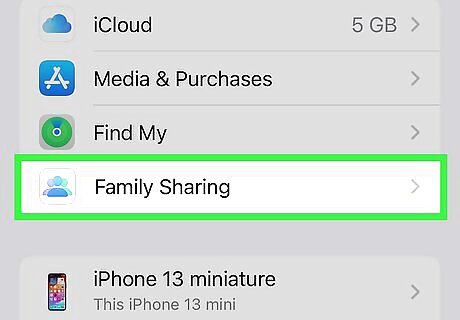
Check your Family Sharing group. If you're in a Family Sharing group and someone has shared an AirTag with you but not via Find My, you can now request that the owner shares it with you in Find My.

Tap Ask Owner to Share AirTag. This will be on the tracking notification you receive for an AirTag not shared via Find My.
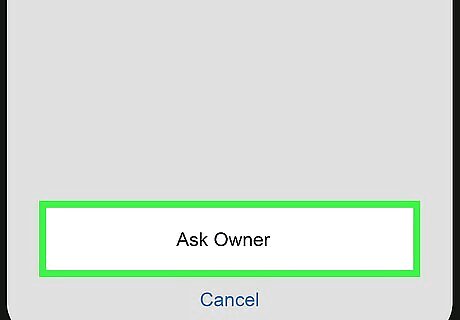
Tap Ask Owner. The owner can then decide whether or not to share the AirTag with you via Find My by sending you an invitation to share.




















Comments
0 comment